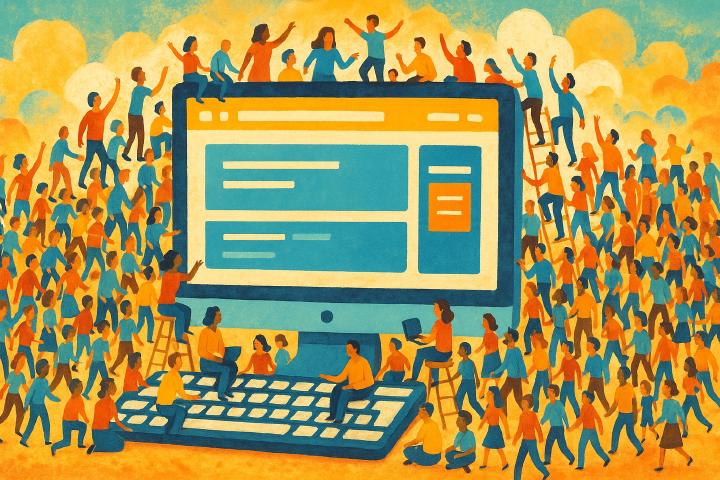Earlier we configured helpdesk for emails and livechat, now is the time to take a general look at how to use the helpdesk. Here is the overall view of it:

Project picker (which we see in every major section).
Support’s email address (if email is configured).
Since we have Tickets tab selected, we see the ticket subsections here.
Tabs - now Tickets selected.
Filtering menu.
Ticket “box” — shows one ticket (usually email). We see these boxes everywhere in Aamu.app, every major feature includes one or more.
Enable or disable livechat (if livechat is configured). When this is disabled, the livechat icon will show as an email ✉️ icon (for sending an email) and when this is enabled, the livechat icon will show a chat 🗨️ icon.
Email tickets
When the ticket box is clicked, and the ticket is an email, you will see something like this:

Title
Ticket status
Who the ticket is assigned to — when you reply to an email, the ticket will be assigned to you
Internal chat about the ticket — sometimes you need to talk about with your team
“Show images” — like in the emails, you may not want to show all images automatically, as it may not be safe
If this is spam, you can block the sender and this email
In the “more menu” (three dots), there is one useful thing in particular:

It’s the Create task. As it sometimes happens, a customer request may spark some internal chain of events, we could require creating a task. This is for those cases.
Chat tickets
Let’s see how to handle livechat tickets.
First you would enable Chat:

Then you can see that on your site the chat icon is active:

Let’s click it:

So, now we are waiting for someone to answer us.
At Aamu.app side you will see a notification:

If we click the notification, we will see the Chat box:

Here we see, that Anonymous is wanting to chat and the country flag he/she is from. Let’s click the chat box. A chatting dialog appears in the bottom right of the screen:

When you type something and press Enter or click the send button the chat session initiates:

And the customer sees:

After chatting and ending the chat (either party can do it), there is still the opportunity to leave feedback:

After the chat is done, there will be a closed ticket created from it:

That’s it
Handling tickets isn’t very complicated.